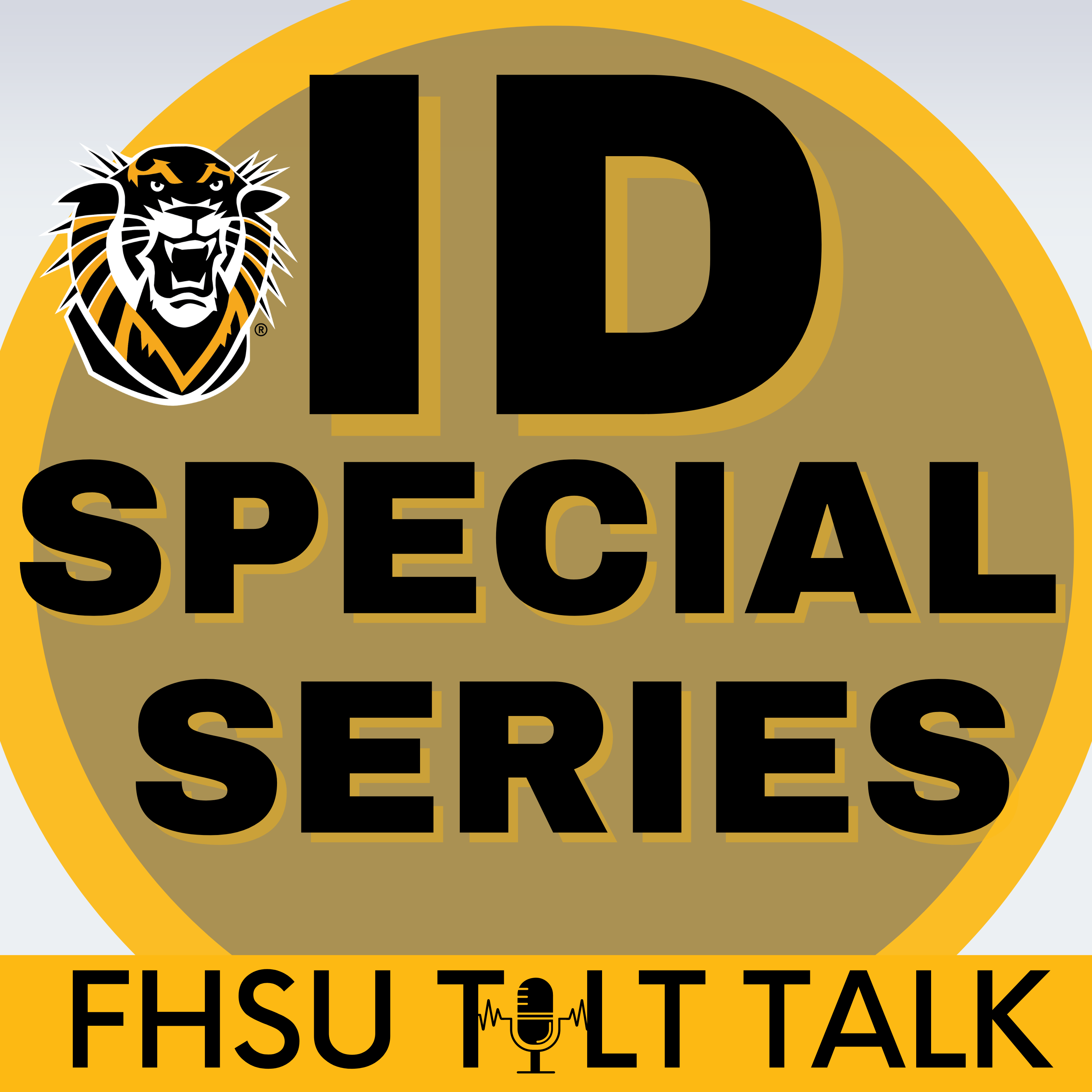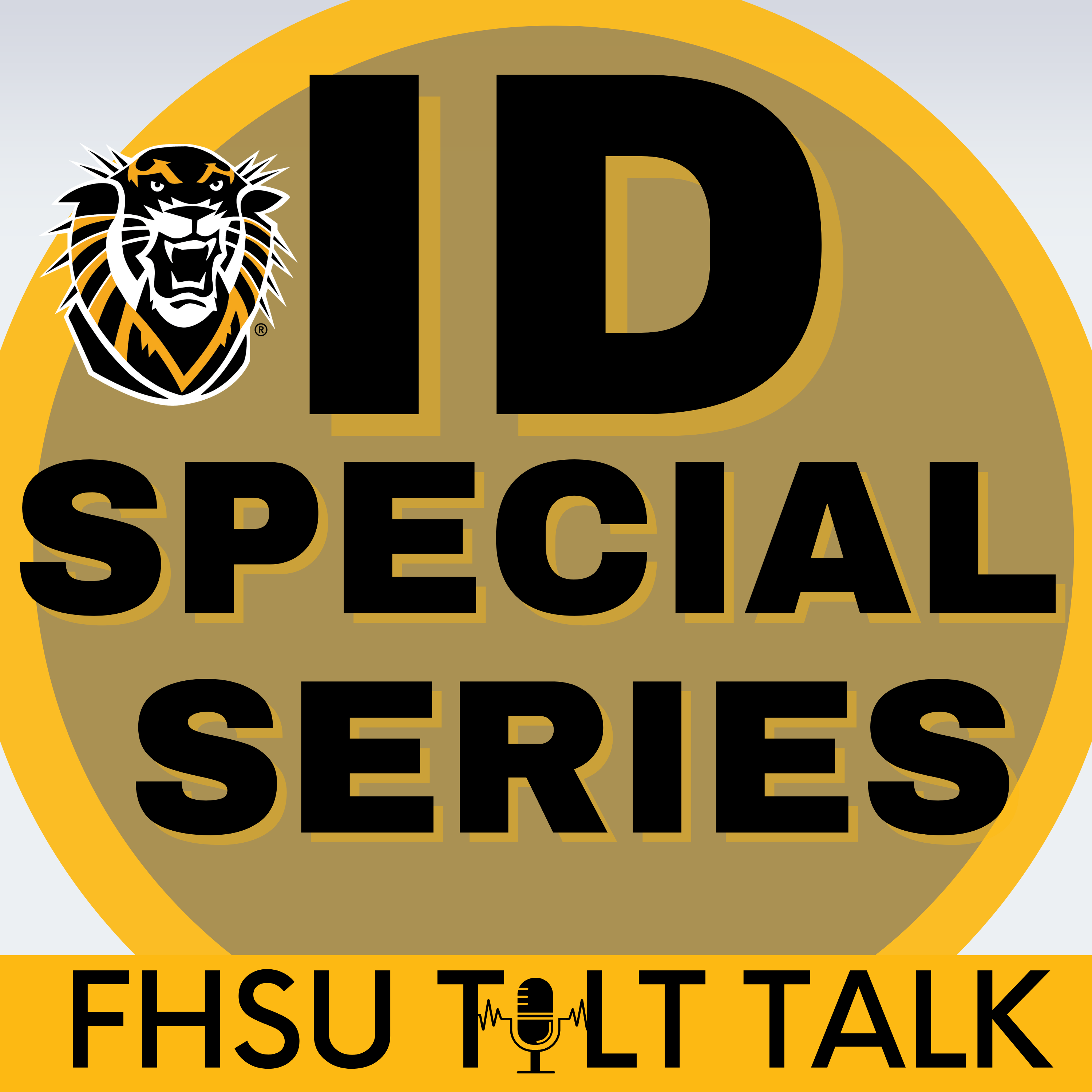Episode Transcript
[00:00:00] Speaker A: Welcome to FHSU Tilt Talk, a podcast about educational technologies, teaching and learning, scholarly research and service hosted by Teaching, Innovation and Learning Technology staff.
[00:00:11] Speaker B: Welcome back to what's New and Ultra Tilted, your monthly guide to all the latest and greatest in Blackboard Ultra. I'm Thomas Matthews Horn.
[00:00:19] Speaker A: And I'm Dani Reilly. Episode six already. Can you believe we've been doing this for a half a year now?
[00:00:24] Speaker B: Time flies when you're talking about LMS updates and. And speaking of updates, the October release, that's 3902.1. It's a big one, right? Brings some thoughtful improvements that I think our faculty are going to appreciate.
[00:00:38] Speaker A: Definitely. This release feels very focused on refining existing features and making the user experience smoother. We've got some updates in three main areas. Instructional design, communication, tests, assignments, and integrations.
[00:00:51] Speaker B: Yeah, it's three main areas. Even though it seems like it's more than that. The first thing we want to talk about is course messages. Right? So it's getting a little makeover.
[00:01:02] Speaker A: Oh, this is so good. So finally, blackboard messages look like, well, messages.
[00:01:07] Speaker B: You're right. I know what you mean. They've gone full modern messaging app with this one. Chat bubbles left and right justification. The whole works.
[00:01:16] Speaker A: So now when you're in course messages, your sent messages appear on the right in one color and your received messages appear on the left in another color. Just like imessage or teams or really any messaging app people use daily.
[00:01:29] Speaker B: And they've added avatars. When someone sends you a message, their profile picture, if they have one, appears next to their bubble. Though interestingly, you don't see your avatar, only the other person sees it.
[00:01:41] Speaker A: Which makes sense. That's how most messaging apps work.
[00:01:45] Speaker B: This is one of those updates that seems cosmetic, but it actually makes a huge difference in usability. Students and faculty already know how to read this format from their daily lives.
Exactly.
[00:01:55] Speaker A: It reduces that cognitive load. No more squinting at timestamps trying to figure out who said what and when. The visual hierarchy does all that work for you.
[00:02:03] Speaker B: And group conversations are visually separated better too, which should help with those confusing multi person threads.
[00:02:11] Speaker A: All right, so let's dive into the test and assignment updates. There are quite a few, but they're all making things more intuitive.
[00:02:18] Speaker B: Let's start with a small but mighty change consistent save and cancel buttons across settings pages.
[00:02:25] Speaker A: This is one of those finally moments. Different settings pages had different ways to save or exit. Some had an X button and some had a close and continue.
Some had save and cancel.
[00:02:36] Speaker B: It was like every settings page has its own personality. But now they've standardized everything to save and cancel. Timer, settings, access codes, learning outcomes, turn it in settings, or as we use SafeAssign. They're all consistent.
[00:02:51] Speaker A: It's amazing how much these little inconsistencies can slow you down when you're trying to work quickly.
[00:02:56] Speaker B: Speaking of working quickly, let's talk about the new question tagging feature.
This is huge for anyone managing large question banks.
[00:03:05] Speaker A: Oh, this is fantastic. Now, when you're creating or editing a question, you can add metadata tags. And I mean real searchable, filterable tags.
[00:03:15] Speaker B: So you could tag questions by topic, difficulty, level, chapter, learning objective, whatever makes sense for your course structure.
[00:03:23] Speaker A: Right? And here's what's really cool. These tags become filters when you're searching your question bank or reusing questions. So if you need all your Chapter 5 questions that are medium difficulty and cover photosynthesis, you can filter for exactly that.
[00:03:38] Speaker B: And for those who migrated from original courses, your metadata came along for the ride. Original had categories, topics, levels of difficulty, and keywords. They all transfer over as filterable tags.
[00:03:50] Speaker A: Students never see these tags. They're purely for instructor organization, which is perfect.
[00:03:56] Speaker B: It's a back end organization feature that makes front end delivery so much smoother.
[00:04:01] Speaker A: We also have a couple of updates that are about the student experience. First, forms now require at least one question before you can make them visible to students.
[00:04:10] Speaker B: This seems like a no brainer, but apparently instructors could publish empty forms before.
[00:04:15] Speaker A: Yeah, which led to some confused students clicking on a form and finding nothing. Now it works just like tests. You need content before you can publish.
[00:04:24] Speaker B: Makes sense. And speaking of student experience, fill in the blank questions. Got a major upgrade.
[00:04:30] Speaker A: This is so much better. Before all the blanks appeared in the list below the question text, students had to mentally map which blank went where in the sentence.
[00:04:40] Speaker B: Which was especially confusing for complex paragraphs or tables with multiple blanks.
[00:04:45] Speaker A: Exactly. Now the blanks appear in line right where they belong in the text. If there's a blank in the middle of a sentence, that's where the text box appears.
[00:04:53] Speaker B: It's how fill in the blank questions work on paper. Sometimes the most intuitive solution is the traditional one.
[00:05:00] Speaker A: And they've added hidden aria labels for screen readers, so it's more accessible too. Win, win.
[00:05:06] Speaker B: You know what I love about this release, Danny? It's all about polish and refinement. No huge flashy features, just solid improvements that make daily tasks easier.
[00:05:16] Speaker A: I totally agree. Sometimes the best updates are the ones that remove friction rather than add features. That consistent save and cancel button update alone is going to save people from so many accidental clicks.
[00:05:28] Speaker B: And the course messages redesign, I think that's going to make communication feel so much more natural for additional native students, for sure.
[00:05:35] Speaker A: If you want to explore any of these features in detail, remember to check out bbultra fhsu.edu. that's our hub for all things Blackboard Ultra.
[00:05:43] Speaker B: You'll find links to the Anthology community where you can connect with other users and share how you're implementing these features.
[00:05:50] Speaker A: The Anthology Idea Exchange is there too. Some of today's features, like question tagging came directly from user requests.
[00:05:57] Speaker B: Plus, the what's New in Ultra blog has all the technical details if you want to dive deeper into any of these updates.
[00:06:04] Speaker A: Well, that's a wrap on episode six of what's New in Ultra Tilted. Thank you for spending time with us.
[00:06:10] Speaker B: We'll be back next month with more.
[00:06:11] Speaker A: Ultra updates and enjoy those beautiful chat bubbles and course messages.
See you next month.
[00:06:17] Speaker B: See you next month.
[00:06:19] Speaker A: Thank you for listening to this episode of FHSU Tilt Talk. Subscribe on Spotify, Amazon, and check us out on the Tiger Learn blog or the Tilt Social Media pages for updates. We'll see you next time.