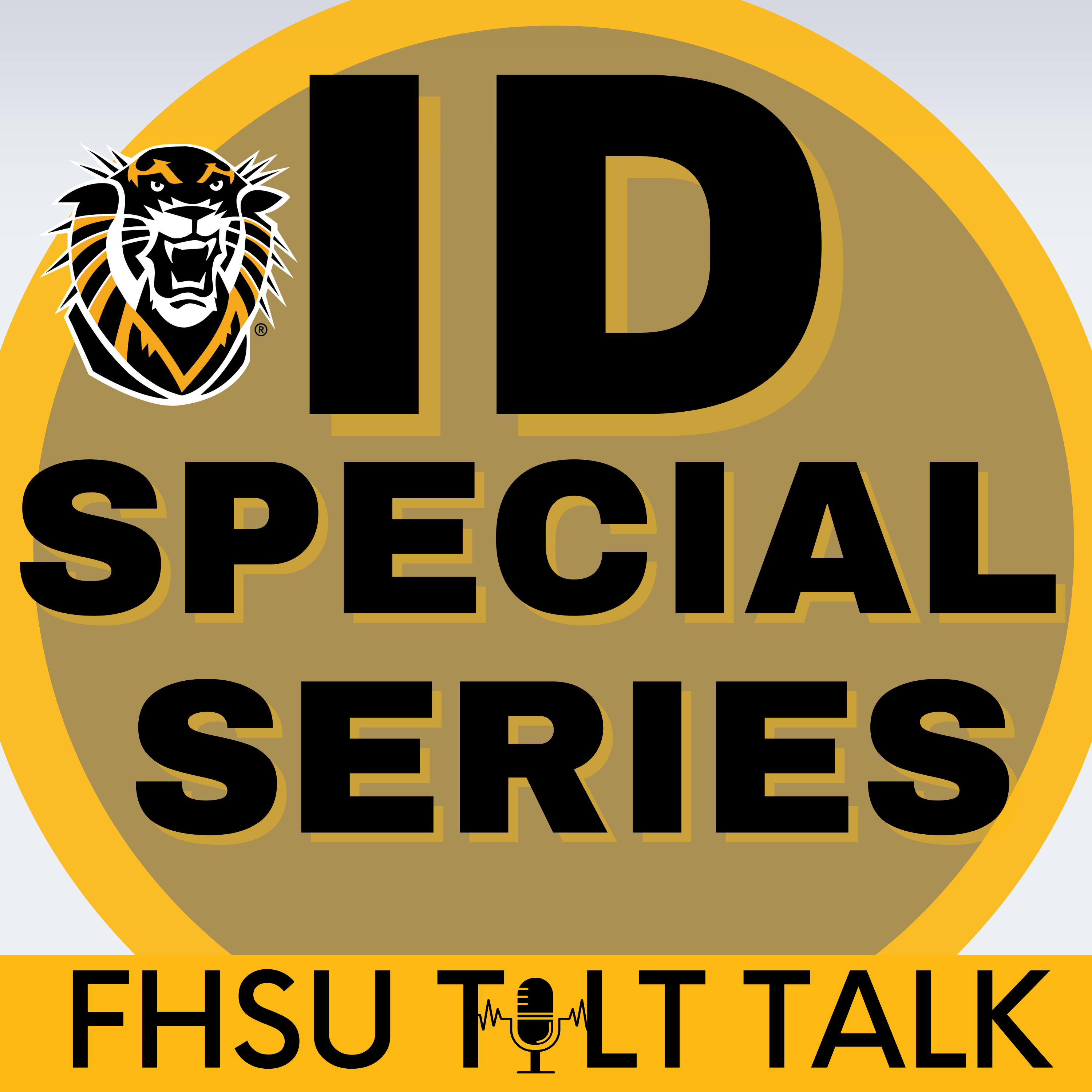Episode Transcript
[00:00:00] Speaker A: Welcome to FHSU Tilt Talk, a podcast about educational technologies, teaching and learning, scholarly research and service hosted by Teaching, Innovation and Learning Technology Staff.
[00:00:12] Speaker B: Welcome back to what's New and Ultra Tilted, your monthly guide to all the latest and greatest in Blackboard Ultra. I'm Thomas Matthews Horn.
[00:00:21] Speaker A: And I'm Dani Reilly. Can you believe we're already at episode five? We're here with the September 2025 updates and wow. This is going to be our biggest release yet.
[00:00:30] Speaker B: No kidding, Danny. The 3900, 125 release is massive. We're looking at major updates across six different areas. Instructional design, tests, assignments, communication, the gradebook integrations. I mean, where do we even start?
[00:00:48] Speaker A: I know when I saw their release notes, I thought, this is going to be a longer episode. But honestly, there are so many game changers in here that our faculty have been asking for for.
[00:00:58] Speaker B: Let's kick things off with what I think is the most visually exciting update. The new block styling options for documents. This has the potential to completely transform how our faculty design their course content.
[00:01:09] Speaker A: Oh, this is so good. Finally, we can move beyond just plain text blocks and guide students attention visually. I'm getting a slight sense of deja vu, though. Didn't we discuss this last month?
[00:01:21] Speaker B: Exactly. So this was supposed to be released in August, but it wasn't ready. But it is now. And now faculty have five different styling options for any content block in a document. We've got question tip, key points, next steps, and highlight.
[00:01:36] Speaker A: And each one has its own icon and color scheme, right?
[00:01:39] Speaker B: Yep. The question style has a question mark. Tips get a light bulb, key points have a pin icon, next steps, show two arrows and highlight has a star. It's not just decoration. It's about creating visual hierarchy and helping students understand what type of information they're looking at.
[00:01:56] Speaker A: I love how Blackboard is even giving best practice guidance on this. Like use the question style for reflective prompts, tips for actionable insights, key points for essential facts.
[00:02:06] Speaker B: Right. And the next step style is perfect for those step by step instructions we're always creating. You know how students sometimes miss important action items buried in paragraphs? This makes them pop.
[00:02:17] Speaker A: This reminds me of how textbooks use callout boxes and sidebars. We're bringing that same visual organization to online content.
[00:02:24] Speaker B: And the best part? It's already available in all Ultra courses. No configuration needed, no waiting. Instructions can start using this right now.
[00:02:34] Speaker A: Speaking of game changers, let's talk about the new AI features from AVA Anthologies. Virtual Assistant Thomas. These are premium features, but they're included free until June 2026.
[00:02:46] Speaker B: This is huge for grading efficiency. First up, we have the AI Summarize feature for rubric based feedback.
[00:02:53] Speaker A: So basically, after an instructor completes a rubric, they can click summarize and the AI will generate overall feedback based on the rubric criteria, the performance level selected, and any criterion level feedback they've already written.
[00:03:07] Speaker B: It's like having a teaching assistant who's really good at synthesizing feedback and instructors maintain full control. They can accept it, reject it, or regenerate for a different version.
[00:03:17] Speaker A: And then there's the rewrite feature, which I think might be even more useful day to day.
[00:03:22] Speaker B: Oh, absolutely. You know those times when you're grading late at night and your feedback is just bullet points or rough notes?
[00:03:28] Speaker A: Or when you realize you've written something that sounds a bit harsh and needs a little softening?
[00:03:33] Speaker B: Exactly. The rewrite feature takes whatever you've written, even if it's just fragments and polishes it into clear, student friendly language. You need at least 30 characters to trigger it, and then you can keep refining until it sounds just right.
[00:03:46] Speaker A: I appreciate that these tools are tools to enhance instructor feedback, not replace it. The human element is still there. It's just more efficient.
[00:03:56] Speaker B: Yeah, exactly. Let's shift gears to test creation now. One of my favorite updates this month is the ability to add titles to questions.
[00:04:04] Speaker A: Finally, this has been requested for years. It's such a simple thing, but it makes managing large question banks so much easier.
[00:04:11] Speaker B: Right now, when you're creating or editing questions and tests forms or question banks, you can add an optional title. These titles are searchable, which means when you're using the Reuse questions feature, you can find that specific question about photosynthesis without reading through 20 different questions.
[00:04:30] Speaker A: And students never see these titles. Right. They're purely for instructor organization.
[00:04:35] Speaker B: Correct. It's all back end organization. But speaking of back end, we also got QTI 2.1 export for question banks.
[00:04:44] Speaker A: Yes. For those who don't know, QTI stands for Question and Test Interoperability. It's an industry standard that lets you move assessment content between different learning management systems.
[00:04:55] Speaker B: This is especially huge for institutions that might use multiple systems or are migrating to Altra. You can export your question banks and import them into any system that supports qti.
[00:05:06] Speaker A: No more recreating hundreds of questions from scratch. That's hours of work saved.
[00:05:11] Speaker B: Now let's talk about some updates that make group work better for everyone.
First up, the pop out rubric for group submissions.
[00:05:19] Speaker A: This was already available for individual submissions and instructors loved it. Now Group submissions get the same treatment.
[00:05:26] Speaker B: For those who haven't used it. The pop out rubric opens in a separate video movable window with a grid view. I can use words. You can have the student submission on one side of your screen and the rubric on the other. Much better than that cramped side panel.
[00:05:42] Speaker A: And it includes features like bulk performance level selection, so you can apply the same level across all criteria with one click if needed.
[00:05:50] Speaker B: Plus, students can now see per question feedback on group test submissions, which wasn't visible before.
[00:05:57] Speaker A: That's such an important fix. Instructors were providing this detailed feedback, but group members couldn't see it. Now they get the same detailed feedback experience as individual submissions, text file attachments, even video feedback.
[00:06:12] Speaker B: Let's rapid fire through some of the smaller but still important updates. We've got consistent time limit displays across all roles now.
[00:06:20] Speaker A: Yes, no more confusion about extra time accommodations and everyone sees it in the same format such as time limit 20 minutes plus 10 minutes extra time clear as day.
[00:06:31] Speaker B: The announcement creation page got cleaned up. They removed that redundant recipients dropdown since it's only had one option anyway.
[00:06:39] Speaker A: Sometimes the best features are the ones that remove unnecessary stuff.
[00:06:43] Speaker B: And for those managing large question pools, there's now a C More function that kicks in when you have more than 10 items in your filters.
[00:06:51] Speaker A: Much better than scrolling through an endless list of tags or question types.
[00:06:56] Speaker B: Before we wrap up, I want to highlight an important accessibility improvement. The submissions list page in the Gradebook now uses proper semantic HTML tables.
[00:07:05] Speaker A: This might sound technical, but it's huge for instructors who use screen readers. Instead of having to tab through every single element, they can now navigate efficiently using table navigation commands.
[00:07:17] Speaker B: The screen reader announces row and column headers as you move through the table, so you always know exactly where you are in the data.
[00:07:24] Speaker A: It's part of Anthology's broader commitment to inclusive design, and honestly, it makes the interface better for everyone, not just those using assistive technology.
[00:07:34] Speaker B: Oh, one more thing. The Grade export tool now shows you which records you're viewing out of the total results.
[00:07:40] Speaker A: So if you search for something and get 50 results, it'll say showing 1 through 20 out of 50 results instead of just showing you the first batch with no context.
[00:07:50] Speaker B: Small change, big improvement in usability.
[00:07:54] Speaker A: That was a lot to cover. But every single one of those features addresses real needs. We've heard from faculty.
[00:08:00] Speaker B: Absolutely. And remember, most of these are available right now in all ultra courses. The AI features are premium but free until June 2026, so definitely take advantage of those while you can, as there's no guarantee we'll continue on with the license afterwards.
[00:08:16] Speaker A: If you want to dive deeper into any of these features, head over to bbultra fhsu. Edu. That's our main resource hub.
[00:08:24] Speaker B: You'll find links to the anthology community where you can connect with other Blackboard users and share how you're using these new features.
[00:08:32] Speaker A: The Anthology Idea Exchange is there too. Some of the features we talked about today, like question titles and QTI Export, came directly from user suggestions.
[00:08:41] Speaker B: You can also submit a Blackboard support ticket or meet with an instructional designer if you want hands on help implementing any of these new features in your courses.
[00:08:49] Speaker A: And don't forget the what's New in Ultra blog that this podcast is based on. If you want to reference the details.
[00:08:55] Speaker B: Later, this September release really shows Blackboard listening to user feedback. From the big AI features to the small quality of life improvements, it's all about making teaching more efficient and effective.
[00:09:05] Speaker A: Well said.
That's all for Episode five of what's New in Ultra Tilted? Thanks for joining us.
[00:09:12] Speaker B: We'll be back next month with more Ultra enhancements. Until then, go style those documents and let AI help with your feedback and.
[00:09:18] Speaker A: Add titles to your questions. Organization is key.
[00:09:22] Speaker B: See you next month.
[00:09:25] Speaker A: Thank you for listening to this episode of FHSU Tilt Talk. Subscribe on Spotify, Amazon and check us out on the Tiger Learn blog or or the Tilt Social media pages for updates. We'll see you next time.